Module 2 Task 2
Task 2: Download the HCX OVA to On-Premises vCenter
You will perform the instructions below from AVS VMware Environment
Exercise 1: Download HCX OVA for Deployment of HCX on-premises
The next step is to download HCX onto our On-Premises VMware environment, this will allow us to setup the connectivity to AVS and allow us to migrate. The HCX appliance is provided by VMware and has to be requested from within the AVS HCX Manager.
Step 1: Locate AVS SDDC Identity Information
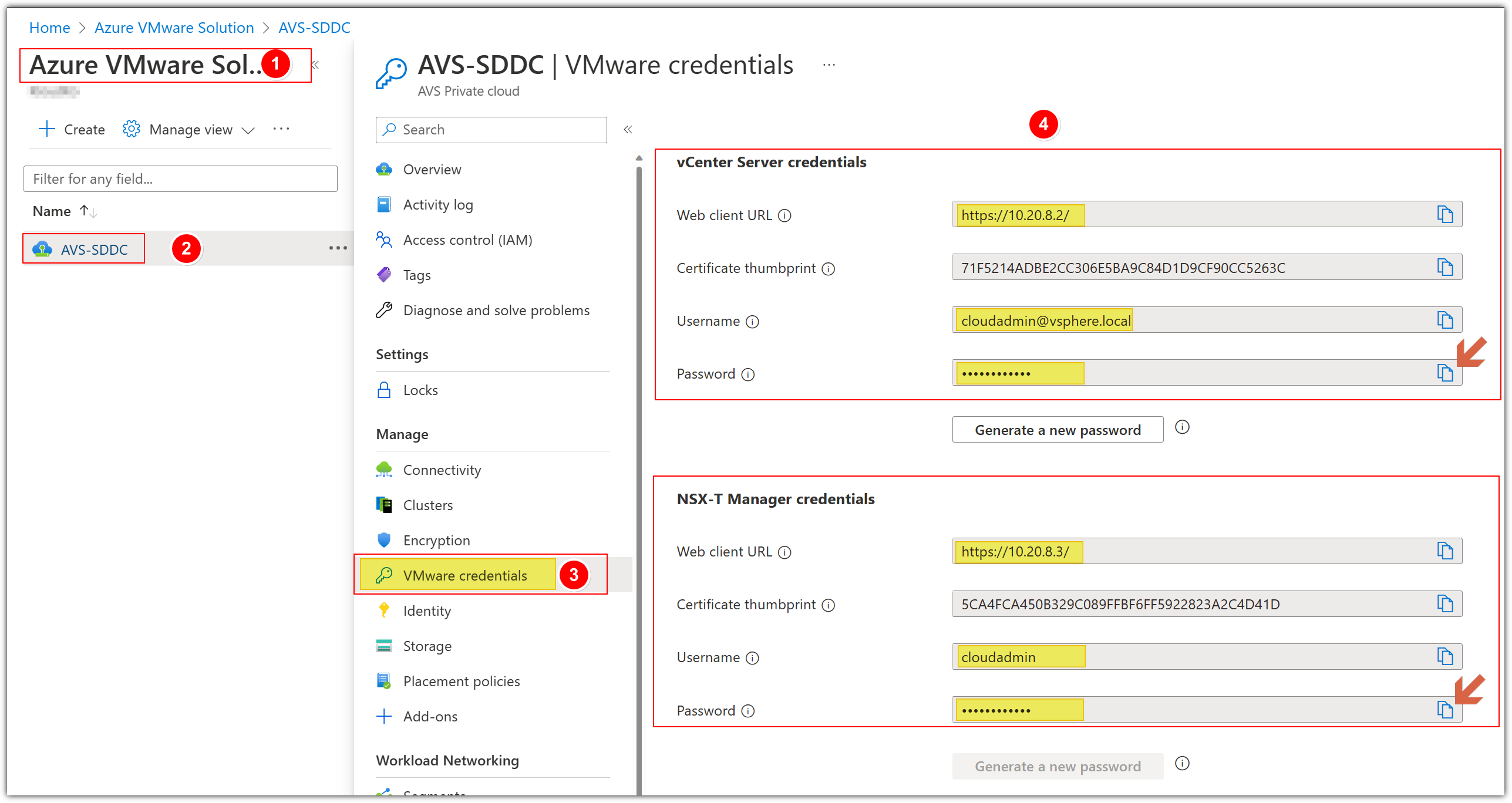
- Obtain the AVS vCenter credentials by going to your AVS Private Cloud blade in the Azure portal, select VMware credentials.
- cloudadmin@vsphere.local is the local vCenter user for AVS, keep this handy.
- You can copy the Admin password to your clipboard and keep it handy as well.
Step 3: Locate HCX Cloud Manager IP
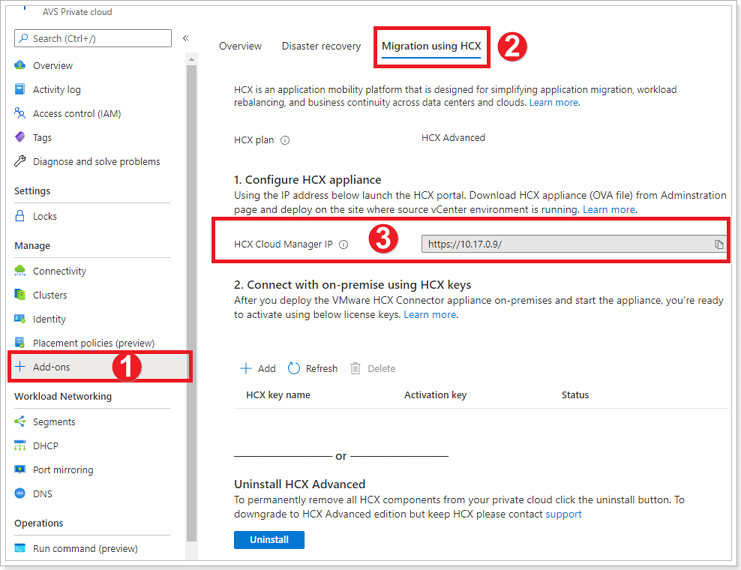
- In your AVS Private Cloud blade, click + Add-ons.
- Click Migration using HCX.
- Copy the HCX Cloud Manager IP URL, open a new browser tab and paste it, and enter the cloudadmin credentials obtained above.
Step 4: Request HCX OVA Download Link
The screenshot below is from AVS VMware Environment
The Request Download Link button will be grayed out initially but will be live after a minute or two. Do not navigate away from this page. Once available, you will have an option to Download the OVA or Copy a Link.
This link is valid for 1 week.
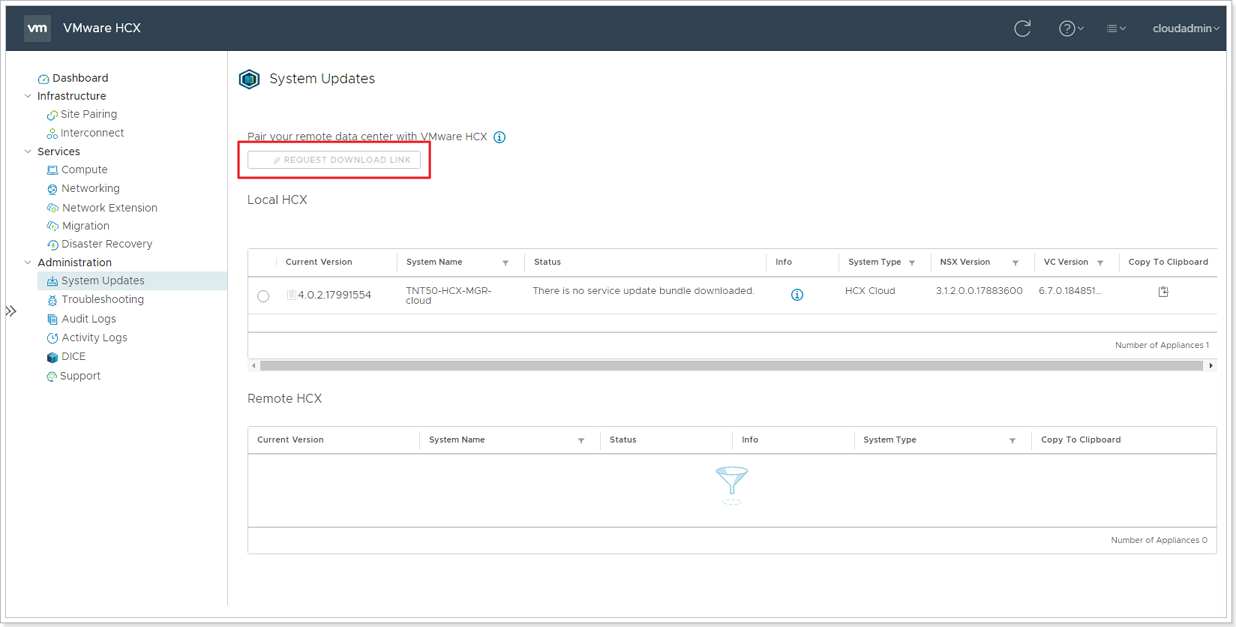
Feedback
Was this page helpful?
Glad to hear it! Please tell us how we can improve.
Sorry to hear that. Please tell us how we can improve.
Last modified December 17, 2024: update workflow (8881230)