Module 3 Task 4
Task 4: Configure a Site Pairing in Site Recovery Manager
SRM Site Pairing
Remember X is your group number, Y is your participant number, Z is the SDDC you’ve been paired with.
In this task you will pair the protected site GPSUS-PARTNERX-SDDC and the recovery site GPSUS-PARTNERZ-SDDC.
Exercise 1: Site Pairing
Site pairing can be configured from vCenter on either the primary or the recovery private cloud. You will work on the primary site’s vCenter.
Step 1: Access Site Recovery Manager from vCenter Server
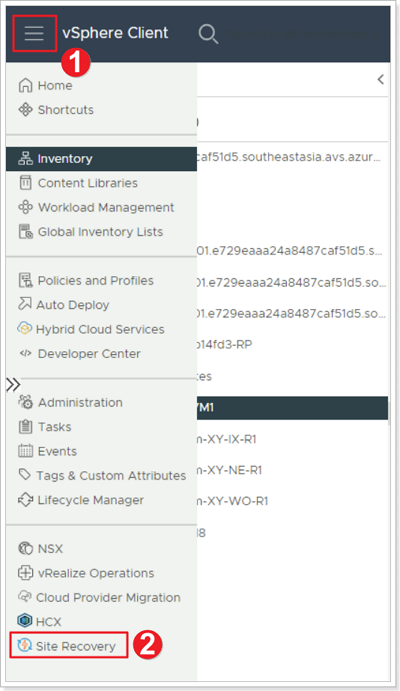
- Log into vCenter Server in the primary AVS private cloud GPSUS-PARTNERX-SDDC and click the menu bat.
- Select Site Recovery from the main menu.
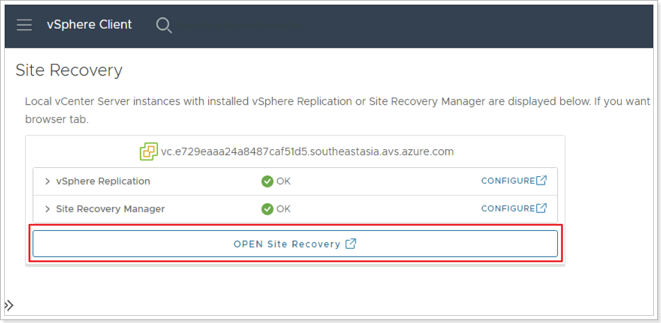
Click OPEN Site Recovery.
Step 2: Create New Site Pair
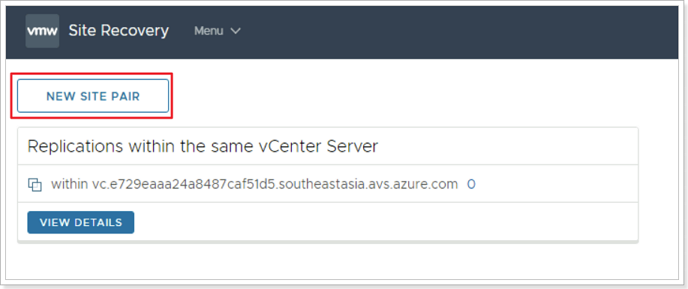
Click NEW SITE PAIR.
Step 3: Select local vCenter Server
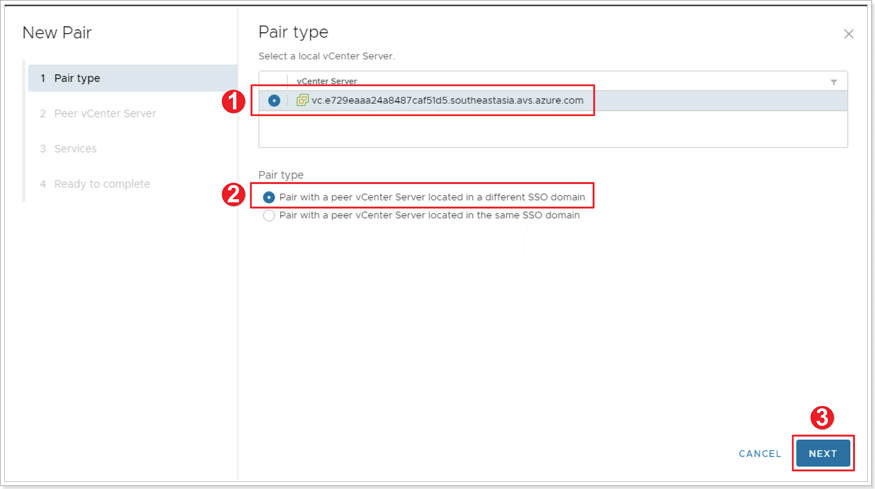
- Ensure your local vCenter Server is selected.
- Ensure Pair with a peer vCenter Server located in a different SSO domain is selected.
- Click NEXT.
Step 4: Peer vCenter Server
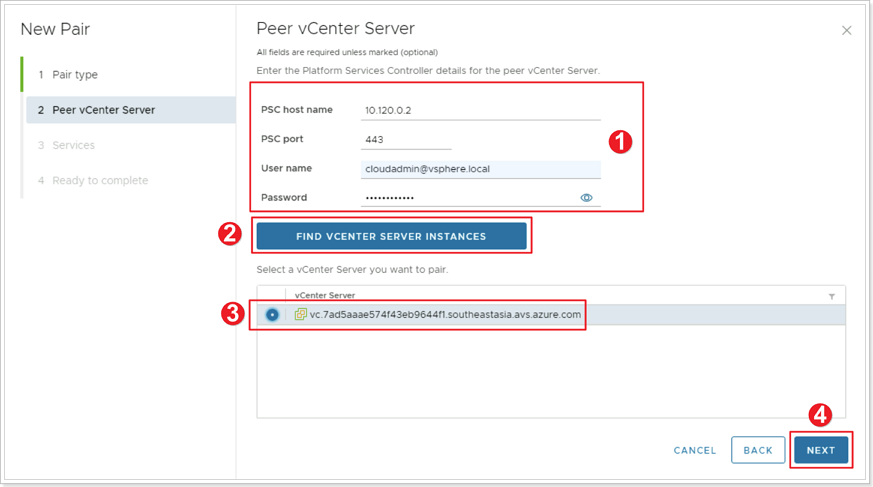
- Enter the vCenter Server information for the Recovery site. This should be GPSUS-PARTNERZ-SDDC.
- Click FIND VCENTER SERVER INSTANCES. If a warning shows up click CONNECT.
- Select your peer vCenter Server.
- Click NEXT.
Step 5: Select services identified
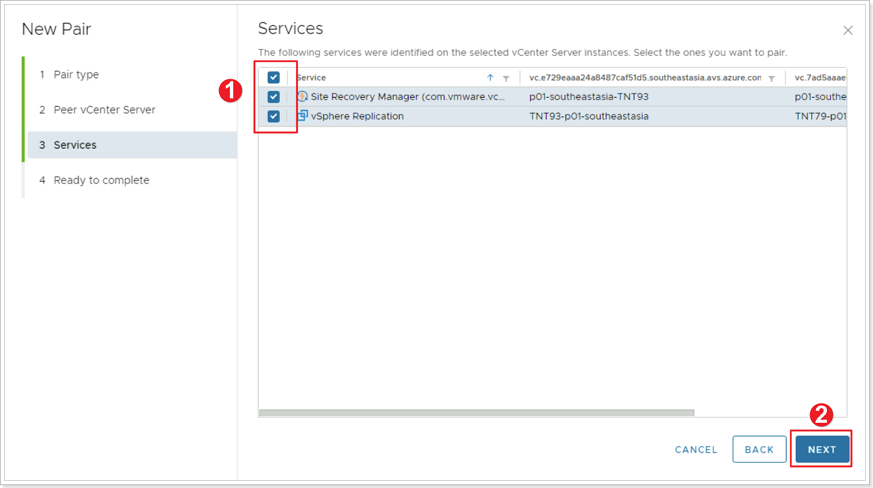
- Select the top checkbox to select all services.
- Click NEXT. Then click FINISH.
Step 6: Confirm Site Pairing Completes
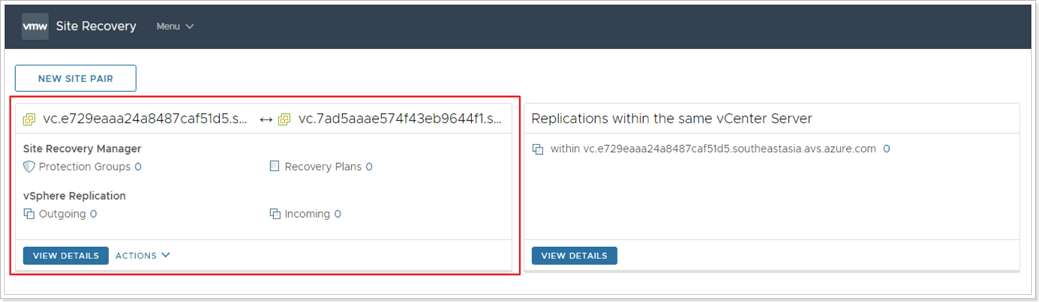
When the configuration process completes, the SRM main page displays the new site pairing.
Feedback
Was this page helpful?
Glad to hear it! Please tell us how we can improve.
Sorry to hear that. Please tell us how we can improve.
Last modified December 17, 2024: update workflow (8881230)