Module 3 Task 6
SRM Protection Groups
In this task you will configure vSphere replication for the test VM created in Task 2 as well as a Protection Group for this VM and a recovery plan to protect it. This task is performed from the primary site’s vCenter Server.
Exercise 1: Create Protection Group
Step 1: Create New Protection Group
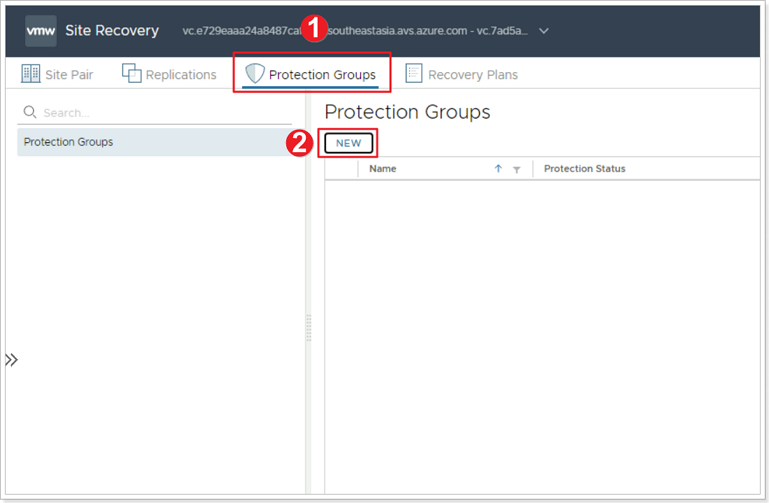
- Click Protection Groups.
- Click NEW.
Step 2: Name and Direction for Protection Group
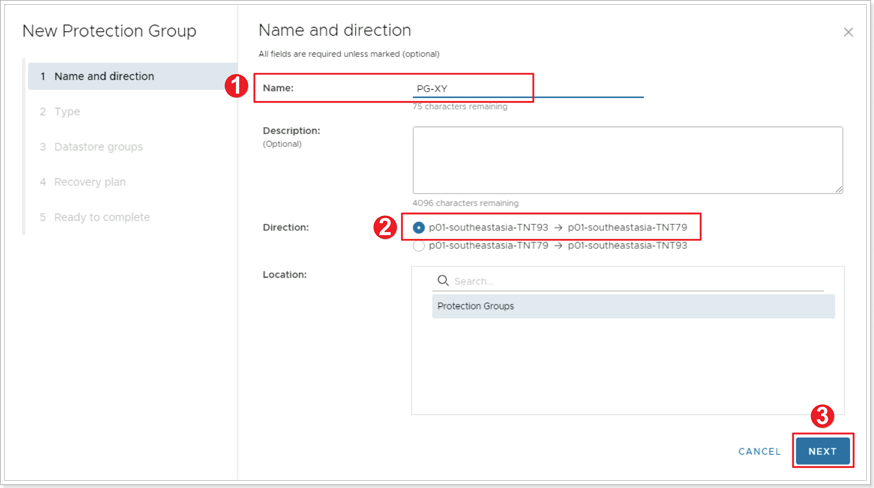
- Give your Protection Group a name: PG-XY, where X is your group number and Y is your participant number.
- Select the direction for your Protection Group (leave the default).
- Click NEXT.
Step 3: Select the Type of Protection Group
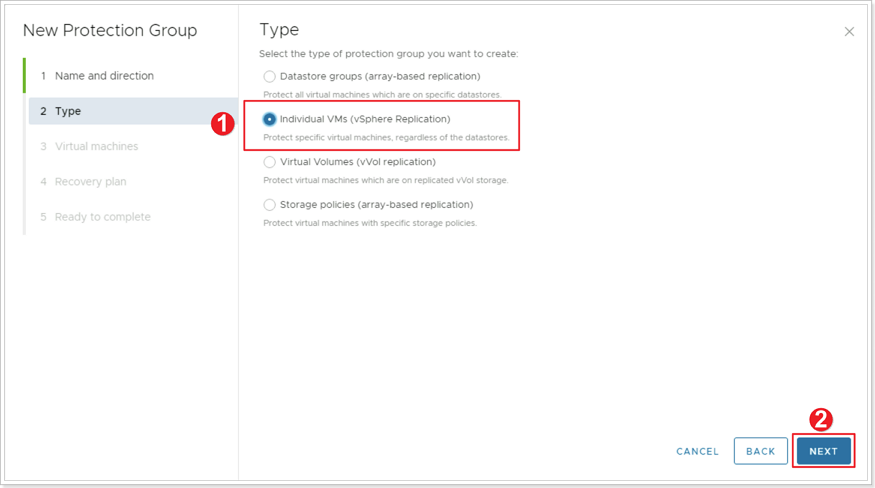
- Select Individual VMs (vSphere Replication).
- Click NEXT.
Step 4: Virtual Machines
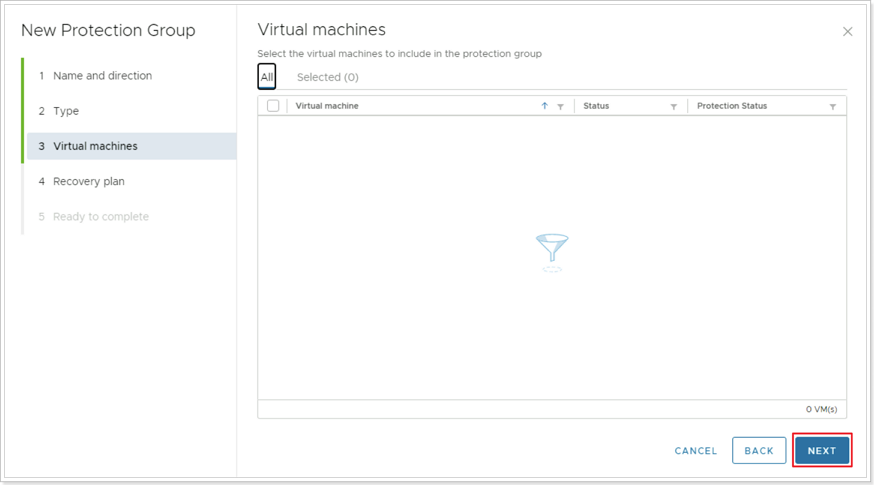
Click NEXT and do not include any Virtual Machines in the protection group yet.
Step 5: Recovery Plan
- Select Do not add to recovery plan now.
- Click NEXT.
Step 6: Complete Protection Group
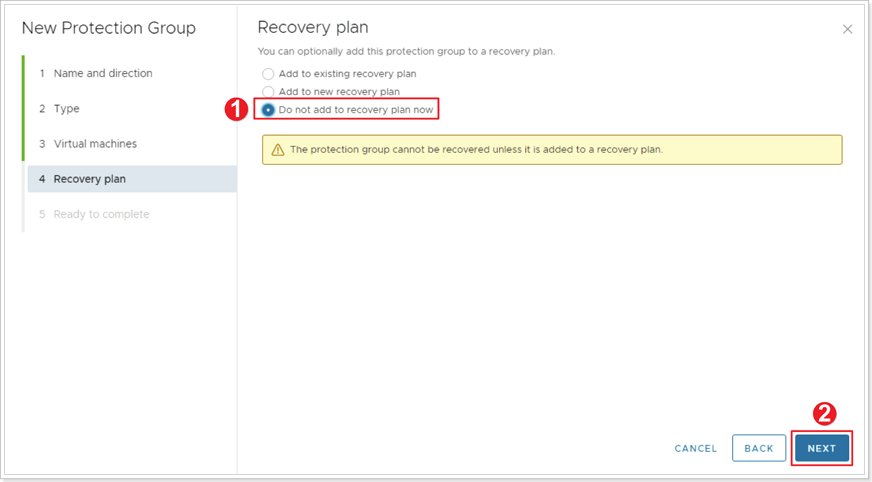
Click FINISH to complete the creation of your Protection Group.
Exercise 2: Protect Virtual Machine with SRM
Step 1: Configure Replication
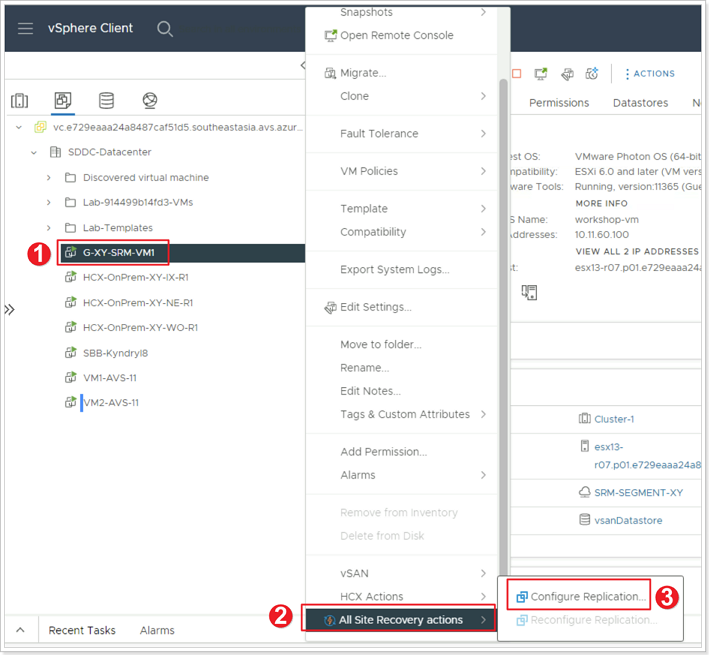
Make sure to disable pop-ups in your browser for this step.
- From your Protected vCenter Server locate the VM you created earlier, right-click.
- Select All Site Recovery actions.
- Click Configure Replication.
Step 2: Configure Target Site
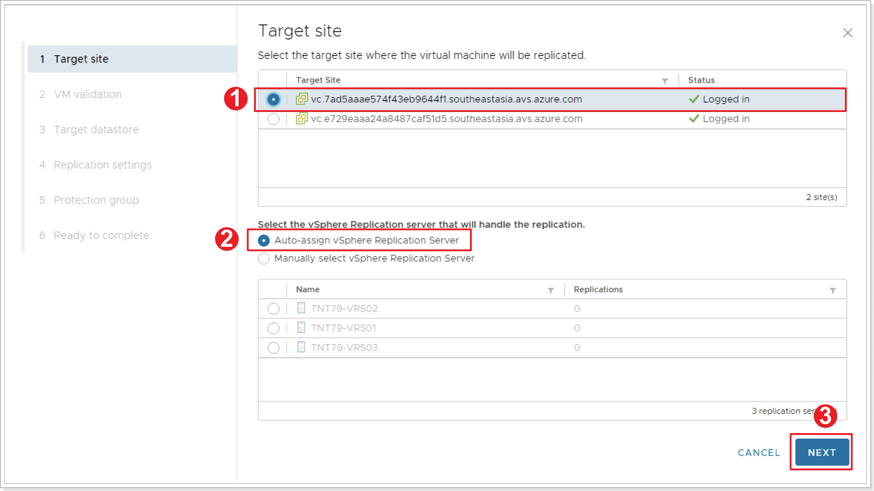
- Select the target site to replicate the VM to.
- Ensure Auto-assign vSphere Replication Server is selected.
- Click NEXT.
Step 3: VM Validation
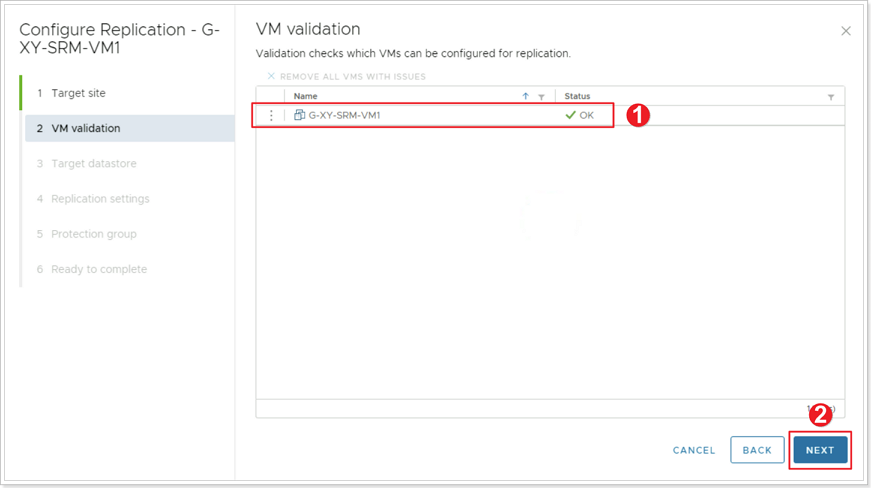
- Ensure the status of the VM validation is OK.
- Click NEXT.
Step 4: Target Datastore
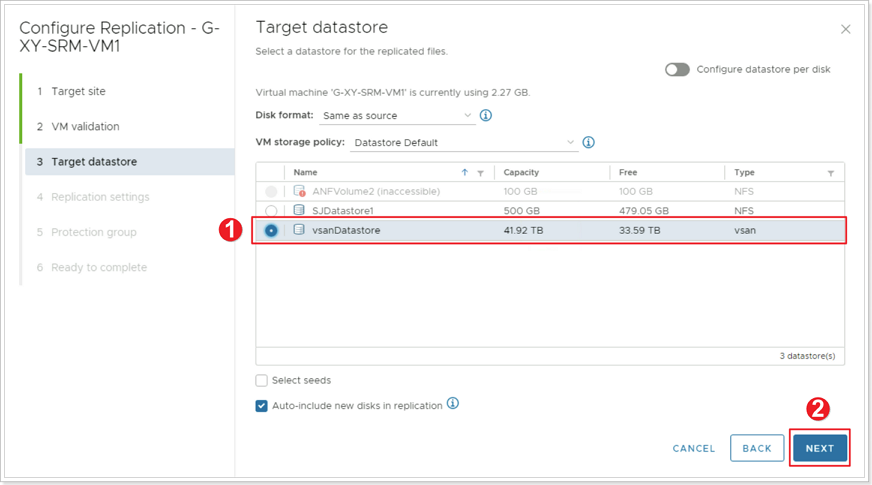
- Select vsanDatastore as the location for the replicated files. Leave all other defaults.
- Click NEXT.
Step 5: VM Replication Settings
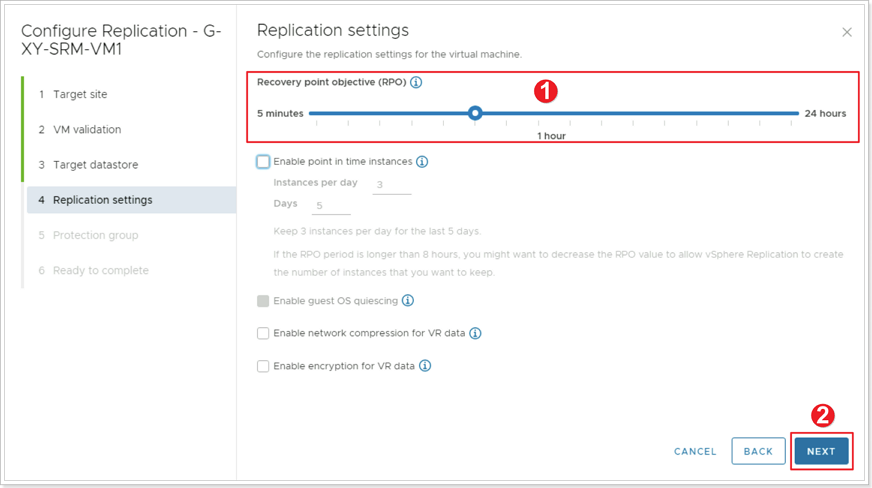
- Leave all defaults, Recovery point objective (RPO) should be set to 1 hour.
- Click NEXT.
Step 6: Assign to Protection Group
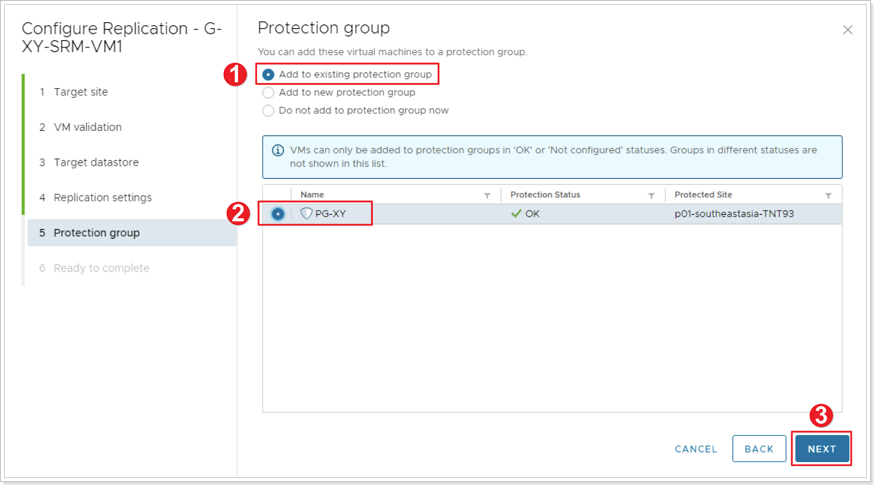
- Ensure Add to existing protection group is selected.
- Select the PG-XY Protection Group you recently created.
- Click NEXT.
Step 7: Complete Configuring Replication
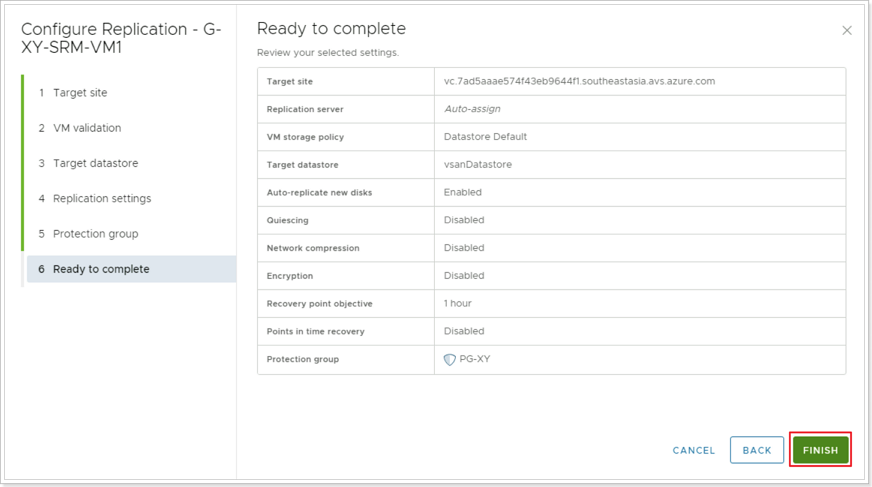
Click FINISH to complete the configuration of the replication for the VM.
Exercise 3: Recovery Plans
Step 1: Name and Direction for Recovery Plan
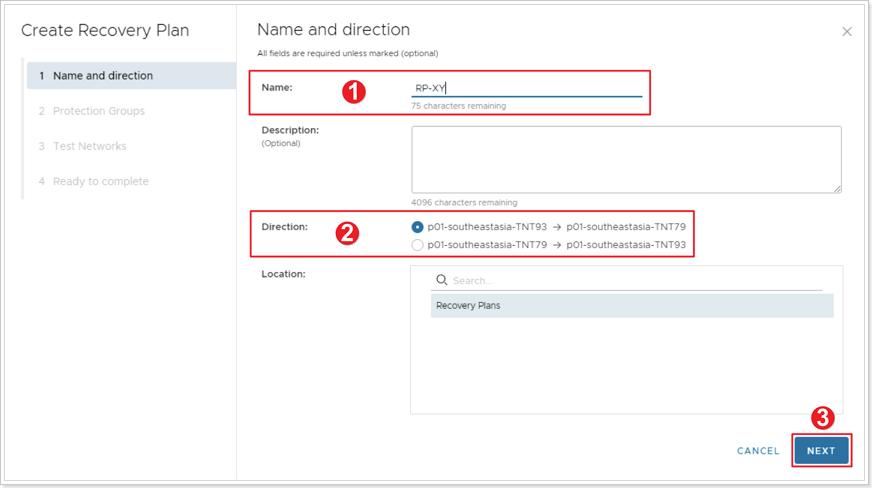
- Give your Recovery Plan a name: RP-XY, where X is your group number and Y is your particpant number.
- Ensure the Direction of the Recovery Plan is correct.
- Click NEXT.
Step 2: Add Protection Group to Recovery Plan

- Ensure Protection groups for individual VMs or datastore groups is selected.
- Select your PG-XY Protection Group you created earlier.
- Click NEXT.
Step 3: Test Networks
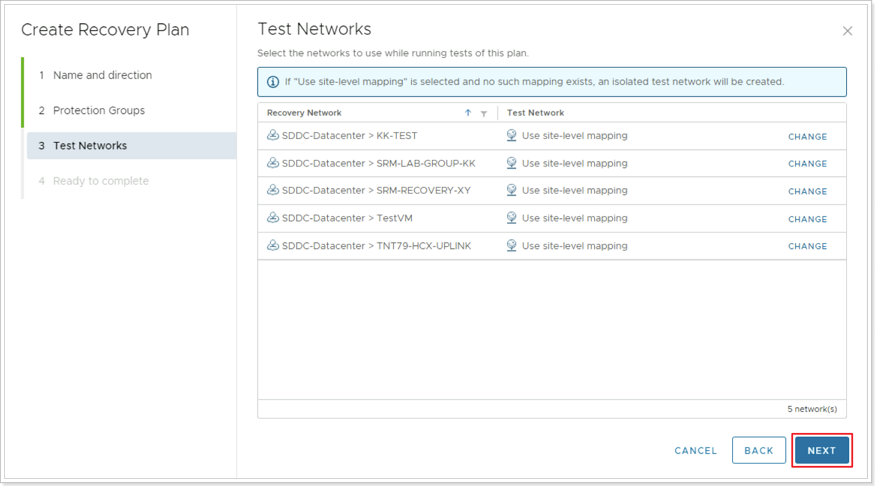
Leave the defaults for Test Networks and click NEXT.
Step 4: Complete Creation of Recovery Plan
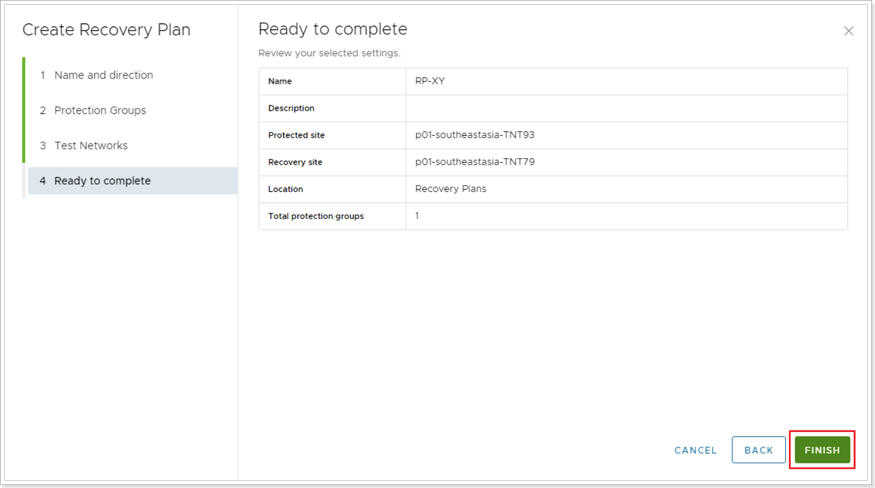
Click FINISH to complete the creation of your Recovery Plan.
Confirm Placeholder VM in Recovery Site
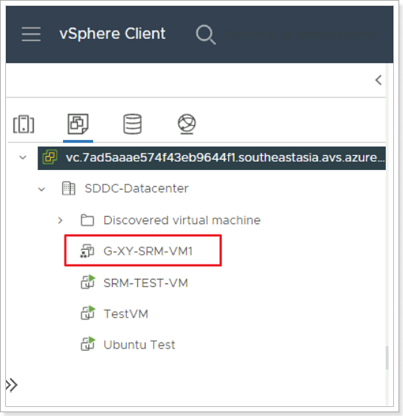
Log in to your Recovery Site vCenter Server and locate the Placeholder VM created by SRM.
Feedback
Was this page helpful?
Glad to hear it! Please tell us how we can improve.
Sorry to hear that. Please tell us how we can improve.