Module 4 Task 1
Module 4: Deploy Virtual WAN
Public IP for vWAN
Exercise 1: Configure vWAN in AVS Private Cloud
Step 1: Configure Public IP for vWAN
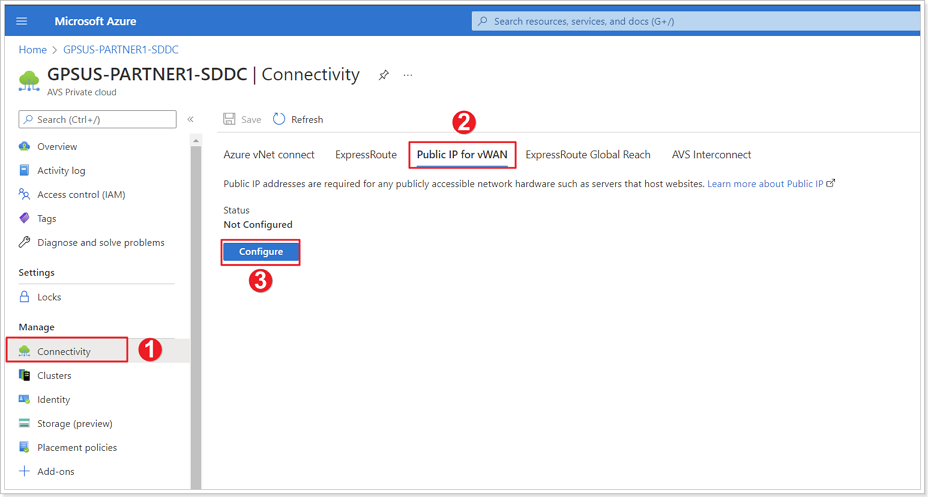
- In the Azure portal, in your AVS Private Cloud blade, click Connectivity.
- Click Public IP for vWAN.
- Click Configure.
Step 2: Create Public IP Connection
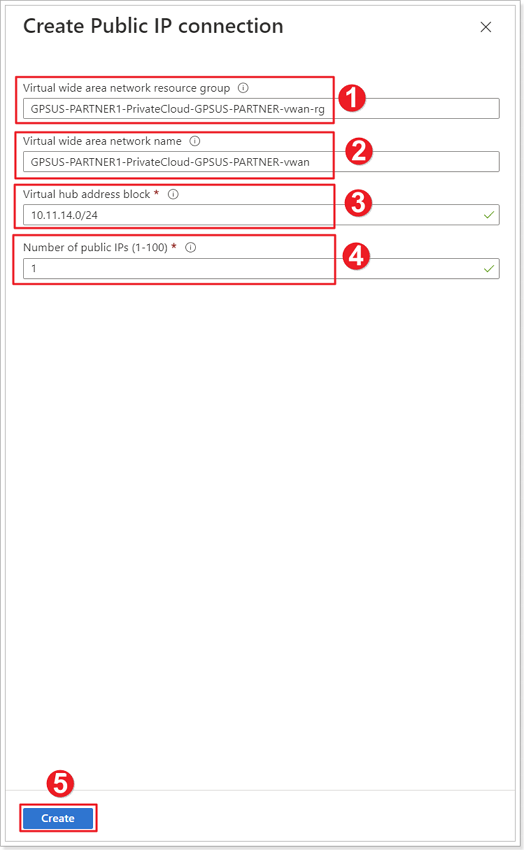
- Virtual wide area network resource group is auto-populated and cannot be modified in the portal.
- Virtual wide area network name is also auto-populated.
- Virtual hub address block - Use the following value: 10.XY.4.0/24, where X is your group number and Y is your participant number.
It takes about an hour to complete the deployment of all components. This deployment only must occur once to support all future public IPs for this Azure VMware Solution environment.
Step 3: Confirm Successful Deployment
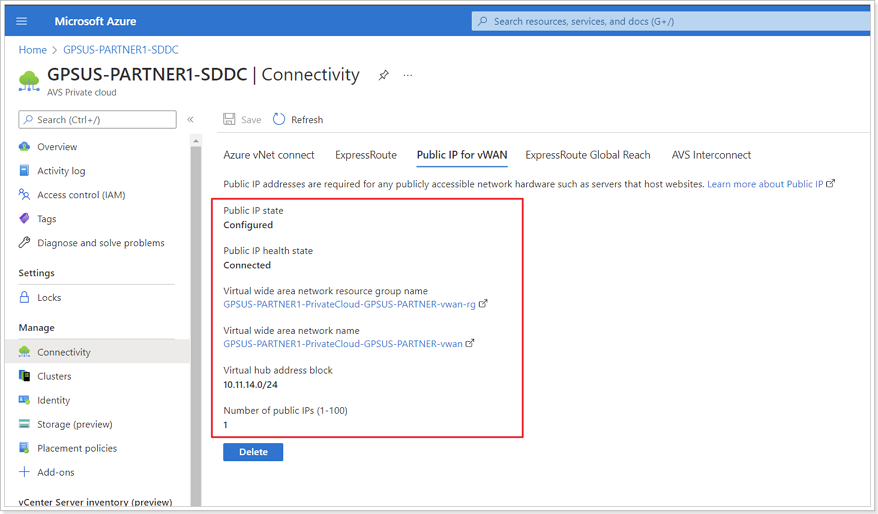
Ensure your deployment succeeds.
Feedback
Was this page helpful?
Glad to hear it! Please tell us how we can improve.
Sorry to hear that. Please tell us how we can improve.
Last modified December 17, 2024: update workflow (8881230)